Streaming Guidelines
Spotify
Short version
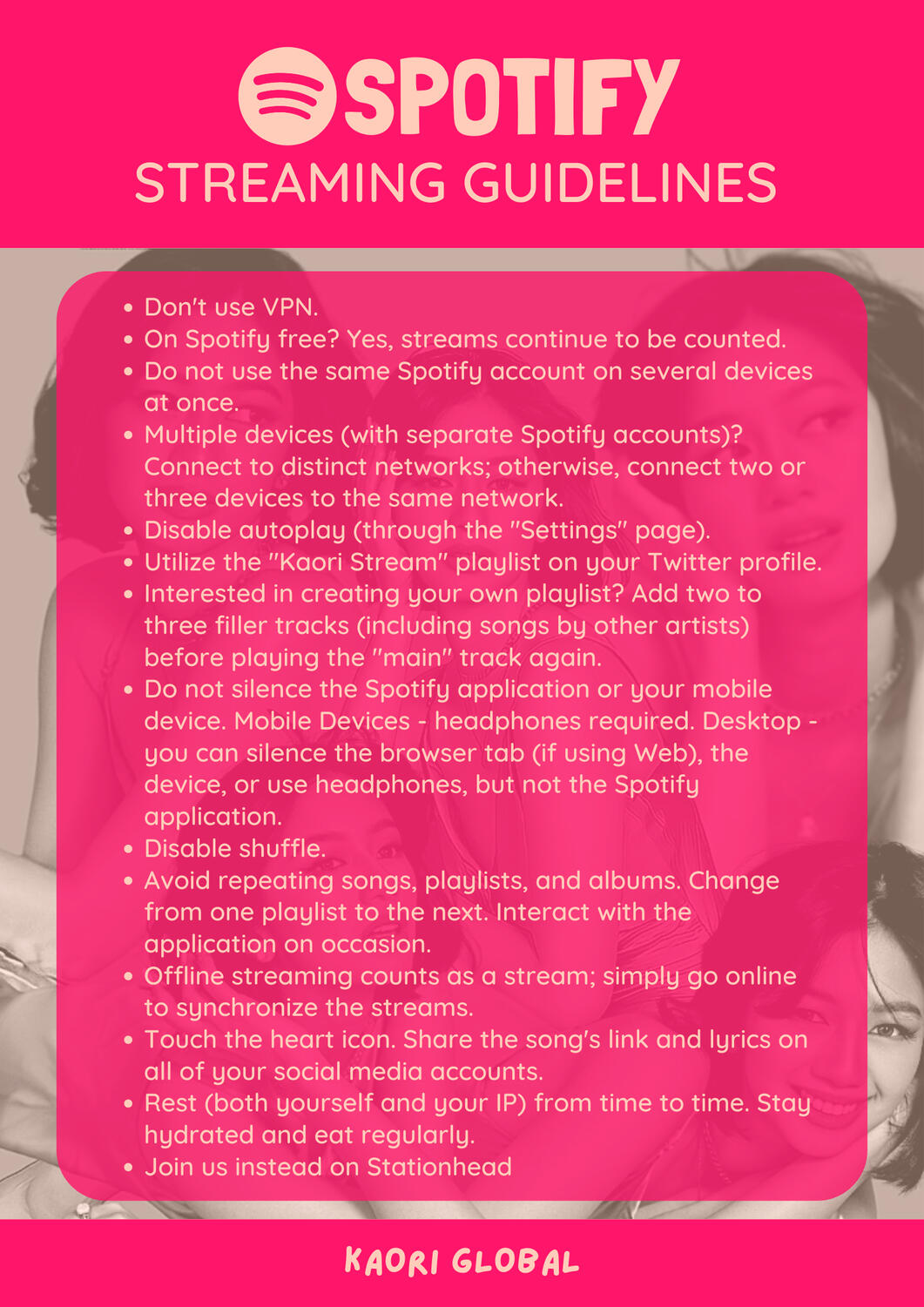
Long Version
╰─ Don't use VPN. Streams made using VPN will not be counted (or filtered out).╰─ Spotify Free? Yes, streams will still be counted.╰─ Don't use one Spotify account across different devices simultaneously.╰─ If you are streaming on multiple devices (with different Spotify accounts), and able to connect to different networks (e.g., Wifi and Mobile Data) - that's much better. Else limit the number of devices connected to the same network to just 2-3 devices. Not too many streams from your network/IP.╰─ Turn off autoplay (through the "Settings" page), so no other track will be played after.╰─ Use playlists published by "Kaori Stream" on Twitter. You can also create your own playlist, with 2-3 filler tracks before playing the "focus/main" track again. Also, add tracks from other artist in between, and don't make it too systematic.╰─ Don't mute the Spotify app or your mobile device. The "20% volume" requirement is not true. Mobile Devices - use headphones. PC/Laptop - you can mute the browser’s tab (if the feature is available or via Browser Extensions), mute the device, or use headphones, but not the Spotify App.╰─ Disable shuffle. Having it enabled will mess up the placement of the songs, not following the 2-3 filler guidelines.╰─ Do not loop songs, playlists, or albums.╰─ Do switch from one playlist to another.╰─ Interact with the app from time to time (e.g., pausing the track, changing the volume level, or playing other tracks).╰─ Offline streaming (from downloaded songs) will count as stream, as long as the device can go online after to sync the streams.╰─ Listeners are encouraged to tap the heart button. Also, share the link/lyrics of the track on all your social media platforms to make it viral.╰─ We don't know if Kaori's song will have a lyrics on Spotify, so use that if there is - share your favorite line from the song so we can get it on the Viral 50 Chart.╰─ Be sure to follow "Kaori Oinuma" on Spotify.╰─ Rest (yourself and your IP) every once in a while. Stay hydrated, and don't skip meals.
YouTube
Short version
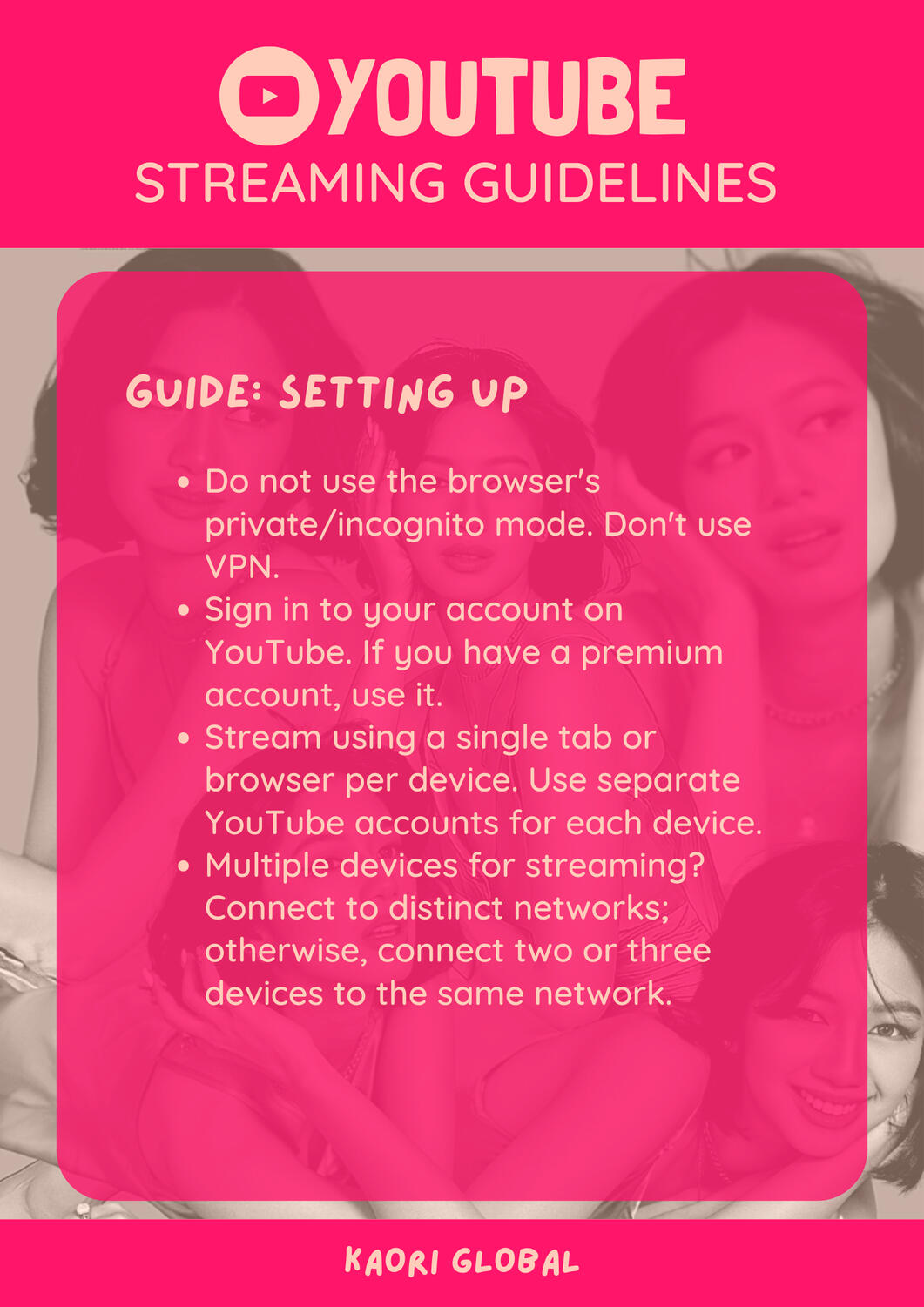
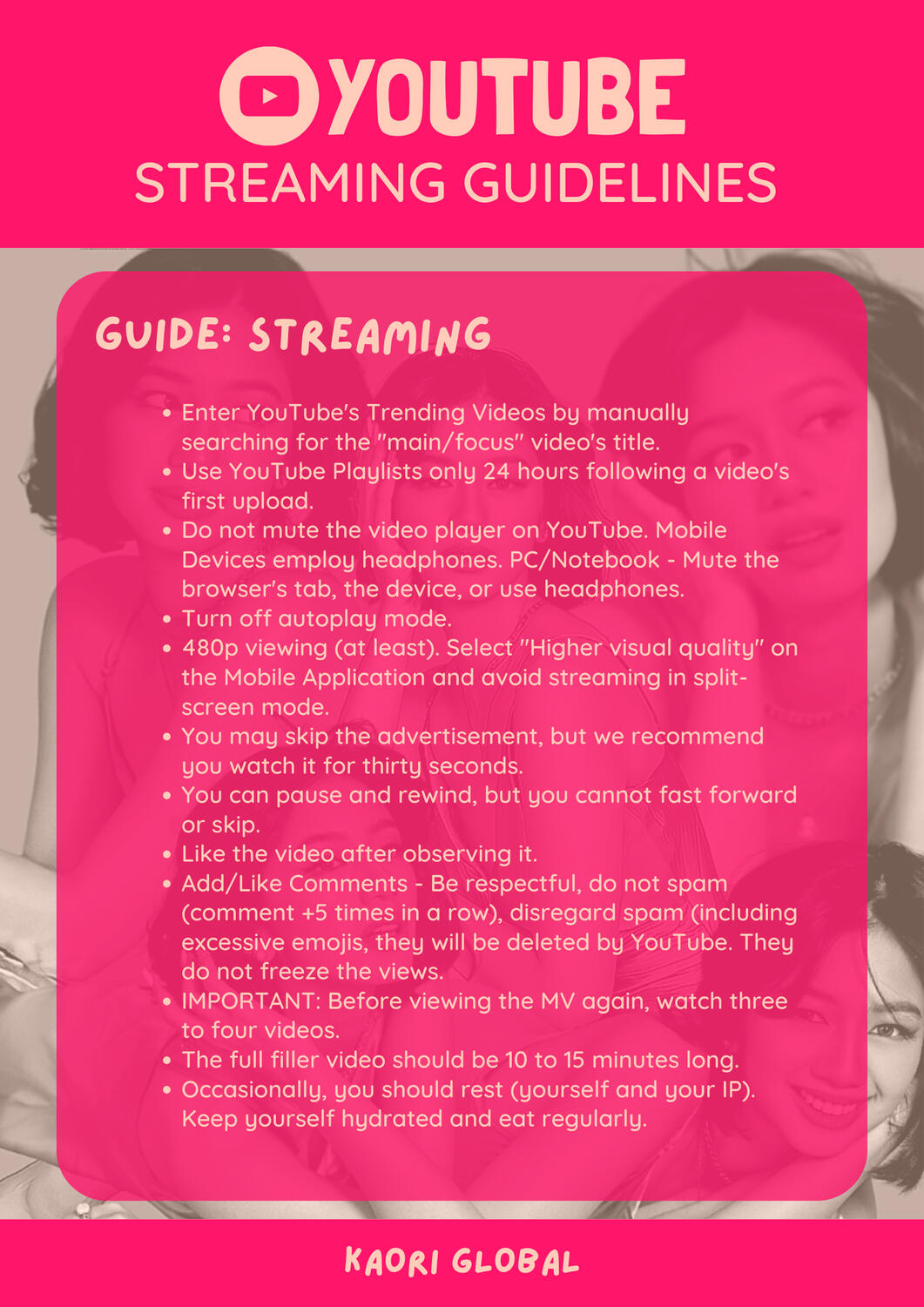
LONG VERSION
Guide: Set-up
╰─ Don't use the browser's incognito/private mode. Don't use VPN.╰─ Login to your YouTube account. Use your premium account, if you have one.╰─ Stream using one browser/tab per device. If you have a spare device, log in using a different account. Don't log in to the same YouTube account on a different browser or device.╰─ There's no stopping you from logging in to multiple YouTube accounts on different browsers on the same device. However, we do not promote it. If you want to risk it, keep it to just two (2) browsers, and don't do it all the time. Don't have two or more focus video playing onone device simultaneously.╰─ Highlighting again: the recommendation is - just to use one browser per device, else that's "double streaming" and your views might be filtered out.╰─ If you are streaming on multiple devices, and able to connect to different networks (e.g., Wifi and Mobile Data) - that's much better. Else limit the number of devices connected to the same network to just 2-3 devices. Not too many streams from your network/IP
Guide: Streaming
╰─ Manually search the title of the "focus/main" video on YouTube - this will get it to the YouTube's Trending Videos.╰─ Share the video on your social media accounts by hitting the share button.╰─ Don't mute YouTube. The "50% volume" requirement is not true. Mobile Devices - use headphones. PC/Laptop - you can mute the browser’s tab (if the feature is available or via Browser Extensions), mute the device, or use headphones, but not the YouTube video player.╰─ Turn off auto-play, so no other video will be played after.╰─ Watch in 480p (at least). If on Mobile Application, go to App's Settings and set the video quality preferences to "Higher picture quality."╰─ We don't have much information on this, but to be safe, avoid watching the video on split-screen or in-picture mode as that may change the resolution of the video to a lower one. YouTube automatically filters out views with lower than 480p resolution.╰─ Ads - you may skip it, but we suggest you watch at least 30 seconds of it.╰─ You can pause or rewind, but do not fast forward and skip!╰─ Like the video AFTER watching it. That's the best moment, not at the beginning but at the end.╰─ Add/Like Comments - be respectful, don't spam (commenting more than 5x in a row), disregard spam (they will be deleted by YT)╰─ When you see hateful comments, do not report the comment but report the channel instead. Also, emojis don't freeze the views so it's fine to use them. Excessive usage of emojis is considered spam (just disregard it as it'll be deleted by YT).IMPORTANT: Watch 3-4 videos before watching the MV again. The duration of the entire filler videos should be 10-15 Minutes.╰─ Follow/refer to YouTube "Manual Search" Streaming Playlist╰─ Watch other Kaori videos. Don't watch reaction videos yet, as that would mess up the algorithm. We'd want other Kaori videos to appear in the recommendations over non-Kaori videos.╰─ Rest (yourself and your IP) every once in a while. Stay hydrated, and don't skip meals.╰─ Your stream is valid even if you are not logged in. However, having a logged-in account will let you like and add a comment to the video.╰─ Subscribe to Kaori's YouTube Channel, if you haven't already.✎ᝰ┆ notes╰─ Join the premiere on YouTube at least one hour before the release! Initial engagements would signal YouTube that we are excited, and it would help get the video to be recommended to others.╰─ Avoid using other carrd with embedded links (ELs), especially if that is not created by @kaoristream╰─ The key here is that your streaming activity should NOT make you look like a bot. Too many streams will get your streams filtered at the end of the day.╰─ There are many "tips" shared by others but the guides that we've shared here are the most recommended and have been proven to be working.
Thank You!
Have a nice day!
© All rights reserved.